If you want to know about WhatsApp Channel then your search ends here. WhatsApp has always been the go-to app for staying connected with friends and family. It’s a free instant messaging platform that’s accessible to everyone, constantly evolving to cater to its vast user base. Today, we’re diving into WhatsApp’s latest feature: ‘Channels.’
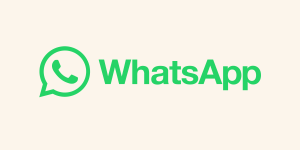
Understanding WhatsApp Channels
WhatsApp Channels is a straightforward, secure, and discreet means of receiving crucial updates from individuals and organizations alike. It serves as a one-way broadcasting tool that allows administrators to disseminate text, photos, videos, stickers, polls, and more.
Channels operate independently from regular chats, residing in a dedicated section that keeps your preferences hidden from followers. All the channels you follow conveniently appear in the Updates tab, and WhatsApp has added new features to improve functionality and enhance the user experience.
How to Find and Join WhatsApp Channels
Now that you’re intrigued by WhatsApp Channels, let’s explore how to discover and join these informative channels on the WhatsApp app.
1. Open the Google Play Store on your Android smartphone to get started. Search for WhatsApp and select the official app listing. Then, tap the Update button to ensure you have the latest version.
2. Once you’ve updated WhatsApp, launch the app on your smartphone.
3. Navigate to the Updates section at the bottom of the screen.
4. At the top of the screen, tap the “Find channels” option.
5. You’ll be prompted to agree to the terms and conditions for using WhatsApp channels. Select “Agree and Continue” by clicking it.
6. You’ll now have access to a list of all available channels. To follow a channel, tap the (+) button next to its name.
7. Alternatively, you can use the search bar at the top to find channels that pique your interest.
That’s it! You’ve successfully learned how to find and join WhatsApp channels in a few easy steps.

How to Install Power BI (2023) on Windows
Creating Your WhatsApp Channel
Creating a WhatsApp Channel is just as straightforward as finding one. However, there are a few prerequisites to consider.
Please note that WhatsApp Channels may not be available to everyone at this time. If it’s accessible to you, follow these steps to create your own channel:
1. Open the WhatsApp app and switch to the Updates tab.
2. Tap the (+) icon on the Updates tab and select “New Channel.”
3. Now, click on the “Get Started” button.
4. Follow the on-screen prompts to configure your channel.
5. Finalize your channel by adding a name, description, icon, and other relevant details.
6. Once you’re satisfied, tap the “Create Channel” button.
Congratulations! You’ve successfully created your very own WhatsApp channel.
Key Features to Get Started on WhatsApp Channels
WhatsApp Channels comes with several features designed to enhance your experience. Here are some key highlights to help you get started:
1.Enhanced Directory: Discover channels based on your country and filter them by new, most active, or popular channels based on follower count.
2. Reactions: Express yourself with emojis in response to messages from WhatsApp Channel Admins. Other followers won’t be able to see your private responses.
3. Forwarding: When forwarding a Channel update to chats or groups, the message includes a link back to the channel for easy access.
4. Privacy Controls: WhatsApp Channel admins have the power to block screenshots and forwards from their Channel. They can also control who can follow their channel and whether it’s discoverable in the directory.
In conclusion, this guide covers all things WhatsApp Channels, providing you with the knowledge to find, join, and even create your own channel. We’re eager to hear your thoughts on this exciting WhatsApp feature. Share your feedback in the comments below. Pic credit google.

