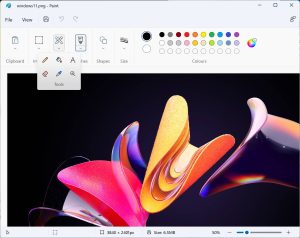Are you a Windows enthusiast who loves to dabble in graphic design or image editing? We do have some exciting news, too!
Windows 11 is stepping up its game with an incredible feature that’s sure to make your creative projects easier and more efficient. Say goodbye to the hassle of using expensive software like Photoshop, because now you can effortlessly remove backgrounds from your images using the revamped Paint app. In this article, we’ll dive into the details of this game-changing update and show you how to make the most of it.

The Paint App’s Remarkable Evolution in Windows 11
Windows Insiders in the Canary and Dev channels have reason to celebrate, as a groundbreaking update is making its way to their screens. The Paint app in Windows 11 is getting a significant makeover, and it’s about to become your go-to tool for background removal. This innovative feature is set to roll out in version 11.2306.30.0 of the application, promising to simplify your image editing tasks.
The Best Way to Remove Backgrounds
So, how can you make use of this fantastic feature? It’s easier than you might think! Here’s a step-by-step guide to help you remove backgrounds with precision:
1. Open a Blank Paint Canvas
Start by launching the Paint app and opening a blank canvas. This will serve as your digital workspace.
2. Choose Your Image
Next, import the image you want to work on into the Paint app. You can do this by selecting “File” and then “Open” from the menu.
3. Access the Background Removal Tool
Now comes the exciting part! Navigate to the Image section in the toolbar, and you’ll find the brand-new “Background Remove” button. Click on it to access the background removal tool.
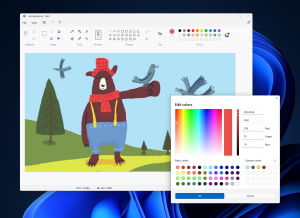
4. Select the Area to Remove
With the background removal tool active, use the “Rectangle Select” feature to choose the area of the image that you want to remove. This tool gives you complete control over the selection process.
5. Marvel at the Results
As soon as you’ve made your selection, watch in awe as the Paint app swiftly creates a cutout of your chosen subject. It seems like magic is taking place before your own eyes!
Update by Event
Interestingly, this latest update was a replacement for an unintended release. Windows Insiders had noticed version 11.2306.28.0 of Paint, which featured a “Microsoft Confidential” watermark, hinting at confidential features. Microsoft’s Brandon LeBlanc quickly clarified that this was an accident, and an update would soon rectify the situation. It’s a testament to Microsoft’s commitment to ensuring a seamless user experience.
Paint’s Ongoing Transformation
In recent months, Microsoft has been hard at work, transforming the Paint app into a feature-packed powerhouse. Just a few weeks ago, Paint received a full dark mode on August 16, catering to users who prefer a darker aesthetic. As for when non-Windows Insiders and regular Windows 11 users will get their hands on this background removal feature, it remains uncertain. However, history tells us that Microsoft usually takes a few weeks to a few months to roll out such updates to a wider audience. This delay is all about gathering feedback and ensuring that every feature is bug-free, even the seemingly minor ones.
Conclusion
Windows 11’s Paint app is on the rise, offering a host of impressive features to make your creative endeavors smoother and more enjoyable. With the new background removal tool, you can take your image editing skills to the next level without the need for expensive third-party software. So, if you’re eager to unleash your creative potential, keep an eye out for this exciting update, and get ready to paint the town (or your images) like a pro.
Pic Credit| Google